Getting started with Zend Studio for Eclipse: What can we do with views and perspectives.
April 11, 2011 Leave a comment
In my last blog on Zend Studio for Eclipse, I introduced you to the concept of Views and what they were in basic terms. We also looked at Workspaces and talked about the general appearance of the IDE. This time around, we will look more closely at what we can do with these views and perspectives.
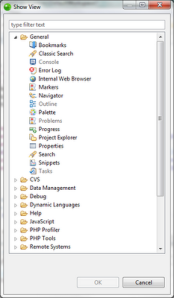
To recap: A view is a tabbed interface area that Zend Studio uses for a specific task.
If you open up the view selection dialog window (Window->Show View-> Other… or the keyboard combination of Alt+Shift+Q, then Q) you will see a full listing of all the views that are available, organized into their respective categories.
This is shown in the image above. Here I have expanded the listing of views for the General category, but there are 18 categories in all with an overall total of 88 views. These views can be mixed and matched as much as you want, and the good thing is that you can save your own collection of views under a saved name for future use.
Another good thing that ZSE provides is a number of predefined collections of views for you. Whether you make your own collection of views or you use one that ZSE provides they are collectively called Perspectives. There are 18 pre-defined Perspectives. If you do define your own perspective you can save it with the Window -> Save Perspective As… menu combination. Once you have selected a perspective to work within you can easily adjust them by adding, removing, or re-sizing any of the views.
As you would expect, the reason that ZSE provides some default Perspectives for you is that following the idea of having views in categories, they are designed to help with certain programming tasks: PHP coding, code debugging, accessing code repositories (SVN / CVS), interacting with databases, or performing XML work, just to name a few. To switch between perspectives, take note of the Perspectives bar on the right hand side of the tool bar. This has the ability to grow and shrink with the number of perspectives that you use on a regular basis, and allows you to quickly switch between any perspectives in the entire listing of them.
Well I hope you can get familiar with navigating between views and adjusting your perspectives to accomplish the tasks that you want to do within ZSE. Next time I will take you into the details of the PHP Perspective and what can be accomplished with the code writing views.
Read more: Zend Studio